Table of Contents
Introduction
The CAN Flasher is used to transfer the compiled and linked program to the flash memory of the module from the MRS Applics Studio to MRS Modules.
Applics Studio consists of two different CAN-Flasher tools. The Applics Flasher is the new default Flasher and is suitable for most use cases e.g. during development. It allows you to select the Hardware Interface, Baudrate and the .s19 file.
The CAN Flasher comes with additional features like EEPROM access.
Applics Flasher
This is the new Applics Flasher which includes new features like reading moduledata, search modules, trace window and more. For the future the Applics Flasher will be the main flasher and will be improved within the next releases. Open it inside the Project Tools on the tob bar and select Open Applics Flasher or by pressing F3.
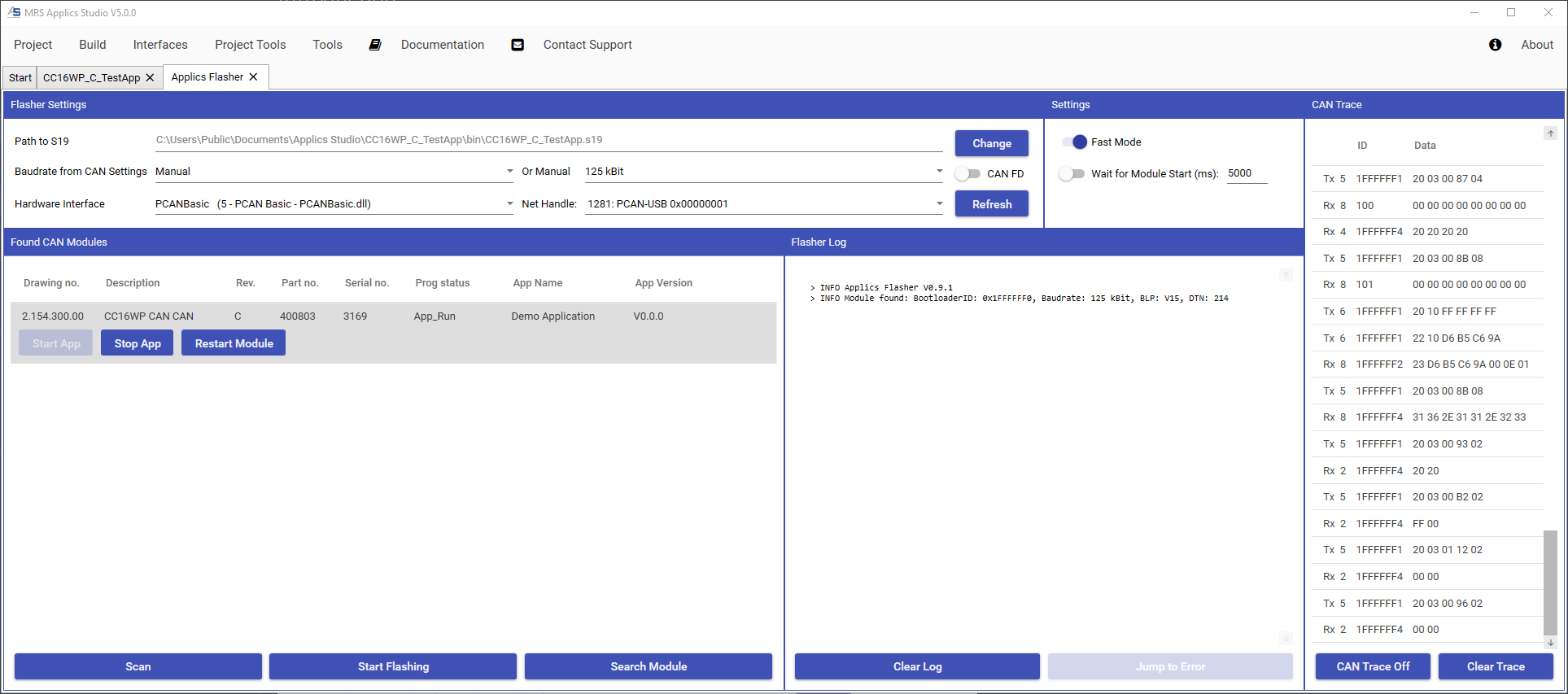
Flasher Settings
Setup of CAN-Bus and connected interface can be made here.

Path to S19
- Path is set by default to current project s.19 file
- s.19 file can be changed using
Changeto flash another application
Baudrate from CAN Settings
-
CAN_BUS_xBaudrate defined in CAN Settings -
ManualBaudrate selection of Baudrate using predefined values of dropdown list -
CAN FDcan be activated to select predefined CAN FD Baudrates.
Hardware Interface - Following CAN-Interfaces are available, select preferred CAN-Interface once:
- 5 = PCAN Basic
- 8 = Vector XL Driver Library


For further information about the regarding CAN-Interfaces and the necessary driver installation please visit the manufacturers website
Net Handle - Select the channel if more than one CAN-Interface is available. Lowest channel will be set as default
Refresh - Refresh CAN-Interface
Start Flashing
Flash process is described here Flash Project
Further information about the flash progress and state or error messages are monitored in the Flash Log window. This content can be cleared by Clear Log, or with Jump to Error you can step through the occurred error messages.
Path to S19
- Path is set by default to current project s.19 file
- s.19 file can be changed using
Changeto flash an other application
Fast Mode
Fast Mode increases the flashing speed significantly and it is activated by default. Fast Mode can be deactivated and activated with the marked checkbox. If you notice problems during flashing, try to disable this function and try again.

Feedback and further information about the Fast Mode can be requested via support@mrs-electronic.com
Found CAN Modules
All connected MRS-Controllers are shown inside this window, as well as some module specific data like the modulname and its serialnumber. It is also possible to start and stop the application or restarting the module using the buttons Start App, Stop App or Restart Module.

Scan
Searches for all connected participants with the specified baudrate on CAN-Bus
Start Flashing
Is used to transfer the s.19 binary to the controller
Search Module
Steps through and search for all predefined baudrates
Flasher Log
Further information about the flash progress or error messages are monitored in the Flasher Log window. This content can be cleared by Clear Log, or with Jump to Error you can step through the occurred error messages.
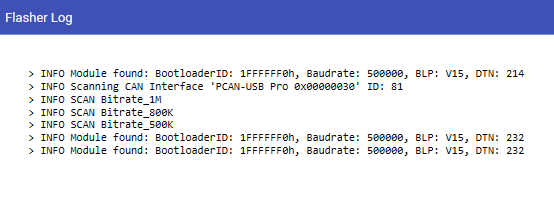
CAN Trace
Displays CAN traffic which can be enabled and disabled using CAN Trace On and CAN Trace Off. Also it is possible to clear the trace log with Clear Trace.
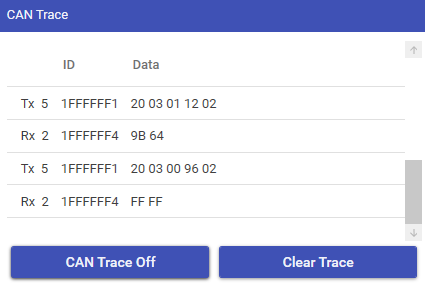
CAN Flasher


Installation of MRS Developers Studio and related drivers are necessary to use the CAN Flasher.
Purpose of Can Flasher is intended to be more flexible and offers the possibility to get detailed information for development reasons. Main features are listed below:
-
ScanModule on selected Baudrate -
Search Modulesteps through all predefined Baudrates - Flash s.19-file with
DownloadorReflash last s19-file - Log Window: Shows state and error during scan and download process
- Trace Window:
CAN Trace>>Displays CAN traffic -
Module testPossibility to display or send specified Datapoints using a symbol file -
Module data- Displays specific data of selected module
Read all data from module - Possibility to change Bootloader CAN ID
Write CAN ID, Bootloader BaudrateWrite baudrateand Module nameWrite module name -
Start programStop programStart and stop application -
Restart moduleModule will be restarted
- Displays specific data of selected module
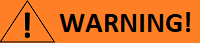

Take care while changing module data, especially the Bootloader CAN ID. Further information about the Module data can be requested via support@mrs-electronic.com