Table of Contents
Create Library
The following videos show you how to create your own libraries for the Graphical Programming. Libraries can be created on the project level and on the global level. This way libraries can be shared team- or company-wide or even supplied to other companies, e.g. development partners. Editing and viewing source code of libraries can be secured by password.
Add Library
Existing libraries can be added to the Graphical Programming and will be available for all Graphical Projects.
Library Path can be changed using the Edit Button or can be removed using the Remove Button.
Please follow the steps below:
- Close the
Graphical Programming - Select
Toolsand open theSettings -
Add new Pathand select the path where the.bfl-fileof the library is located -
Check and Save - Open the
Graphical Programming (F9) - Now the newly added library is available in the library selection
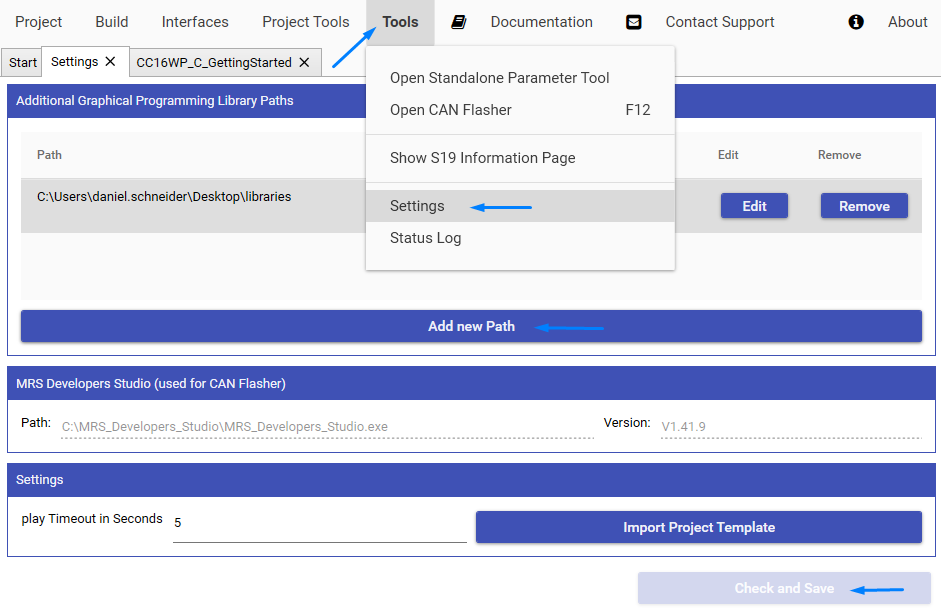
Create Block
Own Blocks are created using the create new block feature. Blocks are designed using the create block dialogue, where the name and IOs are specified. Additionally an custom image can be assigend. Their functionality is implemented using C code. Use case for this are adding new blocks specific to your application or implementing complex calculations in C, but keeping the rest of the programm easily readable in the graphical programming.
Flags for Block and Module
Flags can be used as an internal memory variable, e.g. to compare the actual state of an input signal with the signal state of the previous cycle.
They don't have an input or output pin and can be used inside a graphical Block or Module. The size of the flag is always 4 Byte (32 Bit integer) and is not adjustable.
Create Module
Besides creating blocks in C code, blocks can also be grouped together using the Create Module button. Grouped blocks are coloured in blue.
Some example use cases for this are improvement of schematic readability, feature reuse in different parts of the schematic and including code from other projects.